How Do I Re-Invite a User As a Manager?
- Answered by: 一
- Published: 12/12/2022
- Updated: 12/12/2022
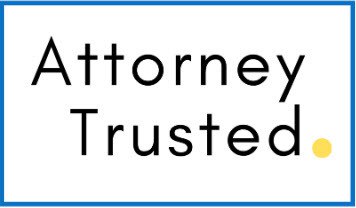
We are an education company, not a law firm. While Attorney Trusted and reviewed, regulations may have changed since publication. The content is for general informational purposes only and is not legal advice. We make no guarantees about its accuracy or applicability. Always consult a qualified attorney for specific legal counsel.